Prerequisites
- Google account
- Created project in Google Console
- Private repositories with images in Google Container Registry
Go to ‘Applications’ -> ‘Scan’ -> ‘Other’ -> ‘GCR’ and insert name of the image you want to scan:

After the scan new application with the name of the image will be created:

Go to ‘Google console’ -> ‘IAM & Admin’ -> ‘Service accounts’ -> ‘Create service account’. Fill ‘Service account name’ and ‘Service account ID’:

In the next section select ‘Storage Object Viewer’ role:
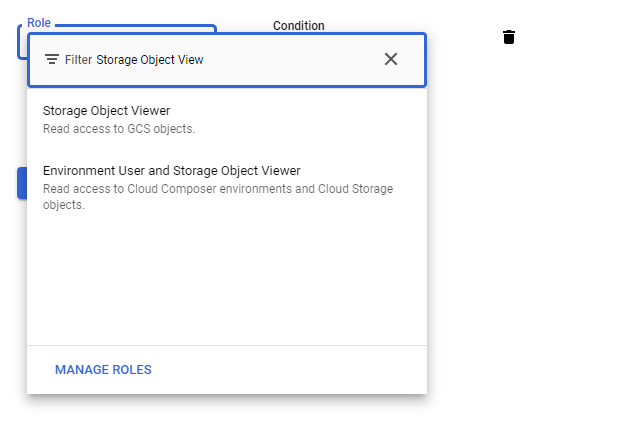
Click on the created account and go to the ‘Keys’ tab. Create JSON key:
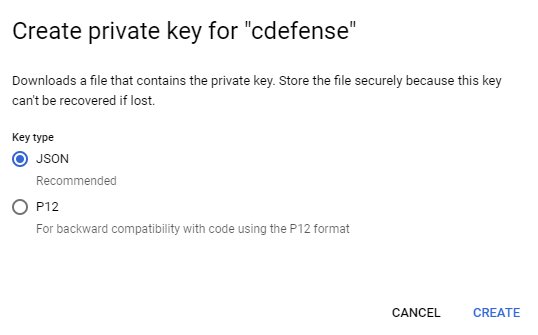
Credentials file will automatically download.
Go to ‘Integrations’ -> ‘Container Coverage’ -> ‘Google Container Registry’. Choose downloaded credentials file:

Click ‘Configure’.
After successful configuration you can scan your own images.
Go to the ‘Integrations’ -> ‘Container Coverage’ -> ‘Google Container Registry’ or ‘Applications’ -> ‘Scan’ -> ‘Other’ -> ‘Google Container Registry’ -> ‘Your own images’. Choose host and the image (images) you want to scan:
Was this article helpful?
That’s Great!
Thank you for your feedback
Sorry! We couldn't be helpful
Thank you for your feedback
Feedback sent
We appreciate your effort and will try to fix the article