- Amazon Root user
- Private repositories with images in Elastic Container Registry
Go to ‘Applications’ -> ‘Scan’ -> ‘Other’ -> ‘Amazon ECR’ and insert the name of the image you want to scan:

After scanning the new application with the name of the image will be created:

Login as a root user in Amazon Web Services.
Go to ‘Identity and Access Management (IAM)’ -> ‘Users’ -> ‘Add Users’.
Fill ‘User name’ and select ‘Access key’ credential type:
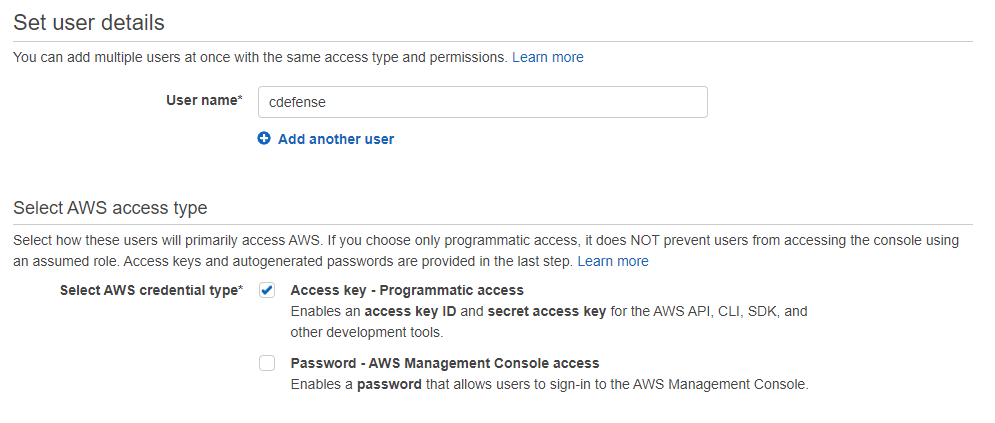
Go to ‘Attach existing policies directly’ and select
‘AmazonEC2ContainerRegistryReadOnly’ permission:
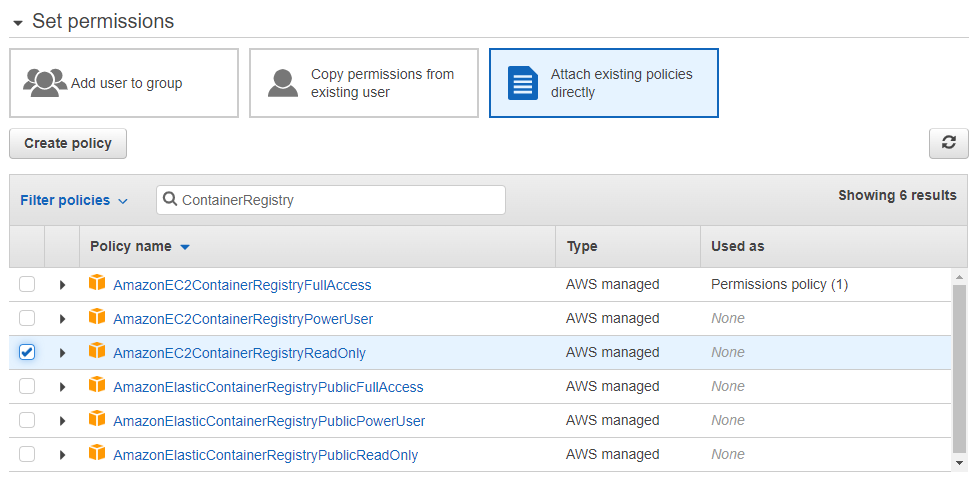
Click ‘Next: Tags’,
then ‘Next: Review’,
then ‘Create user’.
Copy ‘Access key ID’ and ‘Secret access key’.

Go to ‘Integrations’ -> ‘Container Coverage’ -> ‘Amazon ECR’. Paste your Access key ID and Secret access key, choose default region and click ‘Configure’:
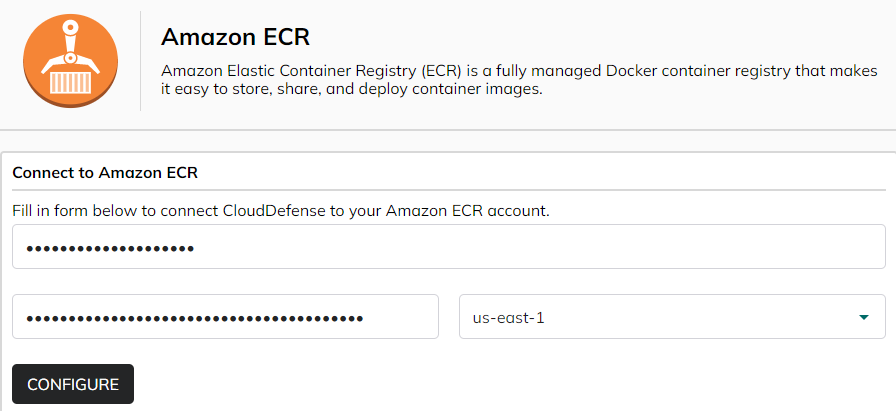
After successful configuration you can scan your own images.
Go to the ‘Integrations’ -> ‘Container Coverage’ -> ‘Amazon ECR’ or ‘Applications’ -> ‘Scan’ -> ‘Other’ -> ‘Amazon ECR’ -> ‘Your own images’. Choose region, default one always will be selected (you can choose other default region in integration configuration) and choose the image (images) you want to scan:
Was this article helpful?
That’s Great!
Thank you for your feedback
Sorry! We couldn't be helpful
Thank you for your feedback
Feedback sent
We appreciate your effort and will try to fix the article
